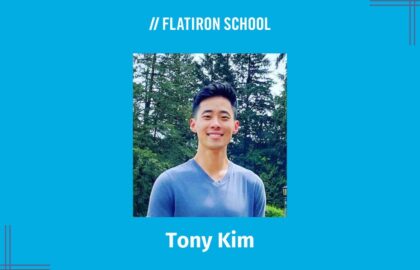The following is a guest post by Akiva Leeder and originally appeared on his blog. Akiva is currently a student at The Flatiron School. You can learn more about him here, or follow him on twitter here.
After successfully creating my octopress blog on heroku, it was clear that after-delight-18323 or whatever I was assigned by heroku was not going to cut it.I had registered mentalprolapse.com on Godaddy a couple years back, but had not ever used it. The instructions on Heroku are not the easiest to follow, especially if your domain is registered with Godaddy. Below is the way I was able to do it…
First, go to the Heroku dashboard for your app and locate the Domains section. Add the domain(s) you want to use. Here, I added both www.mentalprolapse.com and mentalprolapse.com.
Next, you have to change the domain name DNS settings at godaddy (or wherever your domain is registered). Since I had my domain parked with Sedo, I had to first change the Nameservers to “I have a hosting account with these domains.” Otherwise, Godaddy will not let you adjust the DNS settings. It should look like this:
Lastly, you have to go into the DNS manager. From here, delete all the existing hosts listed under A(Host), CNAME(Alias), MX(Mail Exchanger), TXT(Text), SRV(Service), and AAAA(IPv6 Host). You can leave the hosts under NS(Nameserver) how they are. Next, use the “Quick Add” button under CNAME(Alias) and put “www” under Host and “proxy.heroku.com” under Points to then click Save Zone File. It should now look like this:
If you have made these changes correctly, your custom domain should resolve to your octopress blog! Note that it may take a couple hours for changes to take effect.